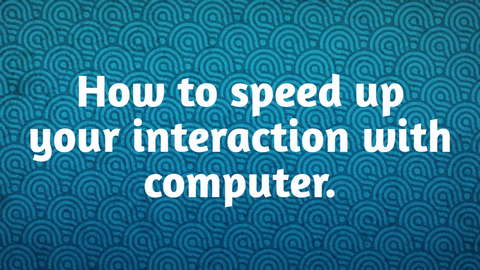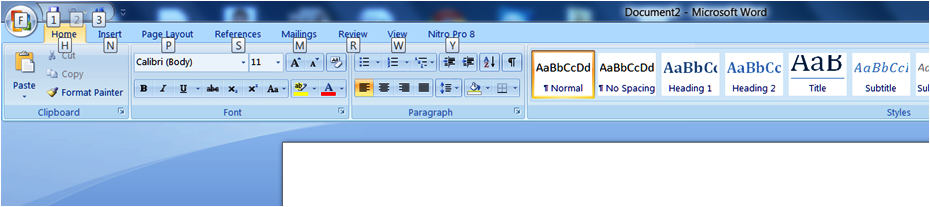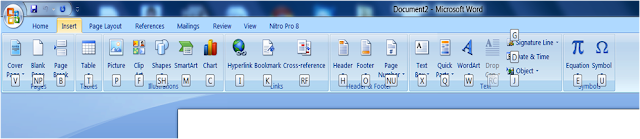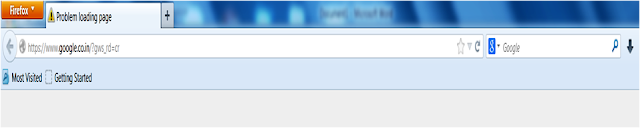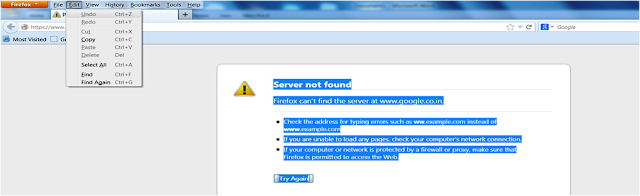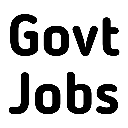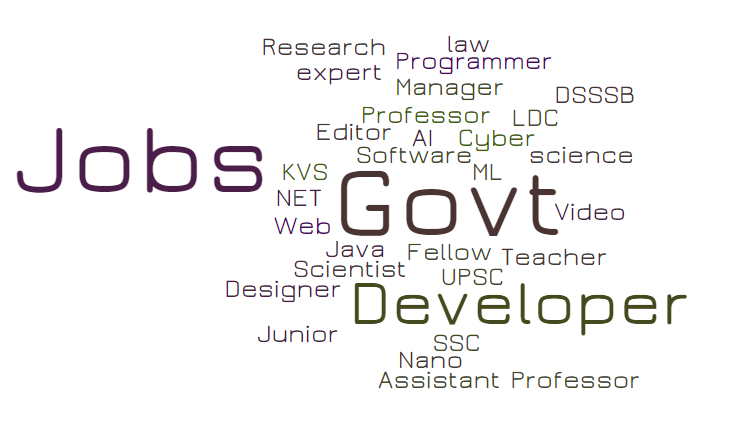If you are regular user of computer but still need some to speed up your interaction with with your computer ,then you have landed to right flyway. Have a deep breath to start exploring the new tricks that will help to use computer in better and faster way.
There are 4 things that will help you in this.
1.Window Run prompt
2. Accelerator keys
3. Shortcut keys
4. Command line
We will elaborate each of these in detail with examples and videos demonstrating the same.
1. Accelerator keys:- these are the combination of keys specific to each application or software installed and will be available for use in particular application only. These may or may not be available for every software installed. It is uptown the developer to provide this facility. These are accessible using Alt key. Just locate the menu item of the application and find the menu item with any alphabet underline and use the combination Alt+ alphabet underlined.
Clicking the icon to open is very familiar option used by everybody you can open the Application by executing it directly from Run in windows.
1. Press Window Button + R to open the Run.
2. Now type the application name you want to start like Notepad,Winword for MS-Word,cmd for Command prompt,calc for Calculator, dxdiag for Directx Diagnostic and there is some word for every application installed in your computer.
3. Now click OK button to start the application for which you have written the keyword or name of application.
You will become familiar with those entire application names when used.
How to find the name for any application?.
You have started the application by using the Run.
Now it's time use your application at faster rate than you have ever before and with keyboard only without using mouse clicks.
Accelerator keys will help achieve this application specific role.
1. Press the Alt button to menu items available in application. For example, in MS-word application when Alt is pressed it will show Alphabet over each menu item like shown if picture below.
Each menu item shows the alphabet corresponding to it. Pressing the alphabet will take you to sub menus for the menu item. We press N for Insert menu.As shown in figure below.
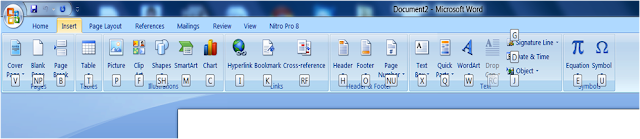
Insert menu is highlighted with yellow background and all its submenus are shown with the alphabet that will be used to select that menu item (it is like clicking the item mouse). Similarly every menu item can be accessed with just 3 button press rather than taking the hand away from keyboard and then moving the mouse around to click. It just takes Alt+N+P to insert a picture in file.
In some application menu bar is not visible either by default or set by user to have wider window size, in that case pressing Alt will show the menu bar.
As shown in figure above (Mozilla Firefox) menu bar is not set to visible so pressing the Alt will show it.
Can you see the each menu item contains one letter underlined like F in File, E in Edit, V in View etc. Now this underlined alphabet will act as shortcut to for particular menu item. Like Alt+E will let you see submenus under Edit as shown in Fig below.
Alt followed by E followed by A will activate Select All option. You can also press all these buttons in single press or one by one with any amount of time gap.
This accelerator key functionality is application dependent and may not be available in all application.